Safeguard Your Mac: Complete Guide to Removing Malware
- Bill Soucy

- Jul 13, 2025
- 4 min read
In today’s digital age, protecting your Mac from malware is more crucial than ever. As macOS systems grow in popularity, they are increasingly becoming targets for cybercriminals. Malware can steal your data, damage your files, and jeopardize your privacy. Fortunately, knowing how to effectively remove Mac malware can mean the difference between a secure system and a dismal, compromised experience.
Remove Mac Malware: Getting Started
The first step in tackling any malware issue is recognizing that you may have a problem. Malware can manifest in various forms: from annoying adware that bombards you with pop-up ads, to more malicious types that steal your personal information or encrypt your files for ransom.
Once you suspect that your Mac may be infected, it's time to act swiftly. Before you start the removal process, ensure you have backed up all essential data. Using tools like Time Machine can help make this backup process seamless.
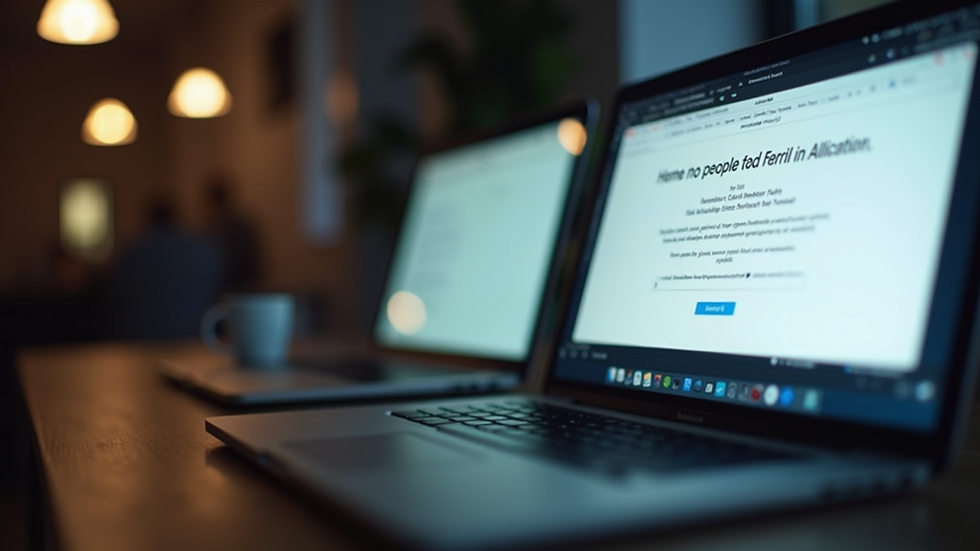
Signs of Malware on Your Mac
Knowing the signs that your Mac is infected with malware can help you take proactive steps to ensure your system's security. Here are some common indicators to look out for:
Performance Issues: Is your Mac running slow? Unexpected lag could be a sign of malware.
Mysterious Pop-ups: Frequent pop-ups asking you to download an update or urging immediate action are a classic sign of adware or other types of malware.
New Applications: If you notice unfamiliar applications installed without your consent, it’s time to investigate.
Browser Redirects: If you find your web searches redirecting to unwanted sites, your browser may have been hijacked.
Recognizing these signs early can help mitigate damage and remove the malware before it spreads further.
How to Check if Apple Has Malware?
Before removing malware, conducting a thorough check of your Mac is integral. Here are steps you can take to verify if there’s malware present:
Check Activity Monitor: Open Activity Monitor from the Utilities folder in Applications. Here, look for processes that are consuming significant CPU or memory without a clear reason.
Run a Malware Scan: There are several reputable antivirus solutions specifically designed for Mac. Consider downloading software like Malwarebytes or Bitdefender and conduct a full system scan.
Inspect Login Items: Go to System Preferences and check Users & Groups. Here, you'll find Login Items that may include unwanted software starting up when you boot your Mac.

Effective Ways to Remove Malware
If you’ve identified malware on your Mac, taking immediate action is essential. Here’s how to effectively remove it:
1. Manual Removal
Uninstall Suspicious Applications: Go to your Applications folder and uninstall any application you don’t recognize. Drag it to the Trash and empty it.
Remove Extensions: Check your browser extensions and remove any that are unfamiliar.
Reset Safari/Browser Settings: For Safari, go to Safari > Preferences > Extensions, and uninstall any unwanted extensions. Also, reset your homepage and search engine preferences.
2. Use Antivirus Software
Installing antivirus software can automate the removal process. Many reputable antivirus options, like Norton or Sophos, offer user-friendly interfaces for scanning and removing malware.
3. Advanced Cleanup with Terminal
For advanced users, using the Terminal can provide a more rigorous cleanup of persistent malware. Use commands such as `sudo rm -rf [malware file path]` to delete files directly. But be very careful with Terminal commands, as they can also delete crucial system files.
4. Reinstall macOS
As a last resort, reinstalling macOS can be a foolproof way to wipe any malware. Make sure you have a backup of your important files, and use recovery mode to reinstall the operating system. This process will remove all applications and data, so use it wisely.

Prevention Strategies Against Future Threats
Once you’ve removed the malware, it’s crucial to put measures in place to protect your Mac against future threats. Here are some proactive steps you can take:
Keep Your Software Updated: Regularly update macOS and applications to ensure you have the latest security patches.
Use a Trusted Antivirus Program: Having a reliable antivirus program can help detect potential threats before they compromise your system.
Practice Safe Browsing: Be cautious of downloading files from unknown sources and refrain from clicking on suspicious links.
Avoid Public Wi-Fi for Sensitive Transactions: Use a VPN when connecting to public Wi-Fi networks to secure your personal information.
By implementing these preventive measures, you can greatly reduce the risk of falling victim to malware in the future.
Other Security Tips for Your Mac
Besides malware removal, maintaining your Mac's overall security is vital. Here are some useful tips:
Enable Firewall: Always enable your Mac’s built-in firewall through System Preferences > Security & Privacy > Firewall. This can help block unauthorized access to your computer.
Use Strong Passwords: Make use of strong, complex passwords, and consider a password manager for better security.
Regular Backups: Continuously back up your Mac using Time Machine or another backup solution. This ensures you always have a fallback option if something goes wrong.
Taking these additional security measures not only helps against malware but also ensures your personal information remains secure.
Final Thoughts
In conclusion, safeguarding your Mac from malware is essential for ensuring a smooth and secure computing experience. By understanding the signs of infection, taking prompt action for removal, and implementing preventive measures, you can significantly enhance your Mac's security. Keep these tips in mind, conduct regular checks, and you will find that maintaining a malware-free environment is entirely achievable.
For further assistance with any malware issues, consider exploring services that specialize in apple malware removal. Stay safe and keep your Mac running smoothly!
























Comments